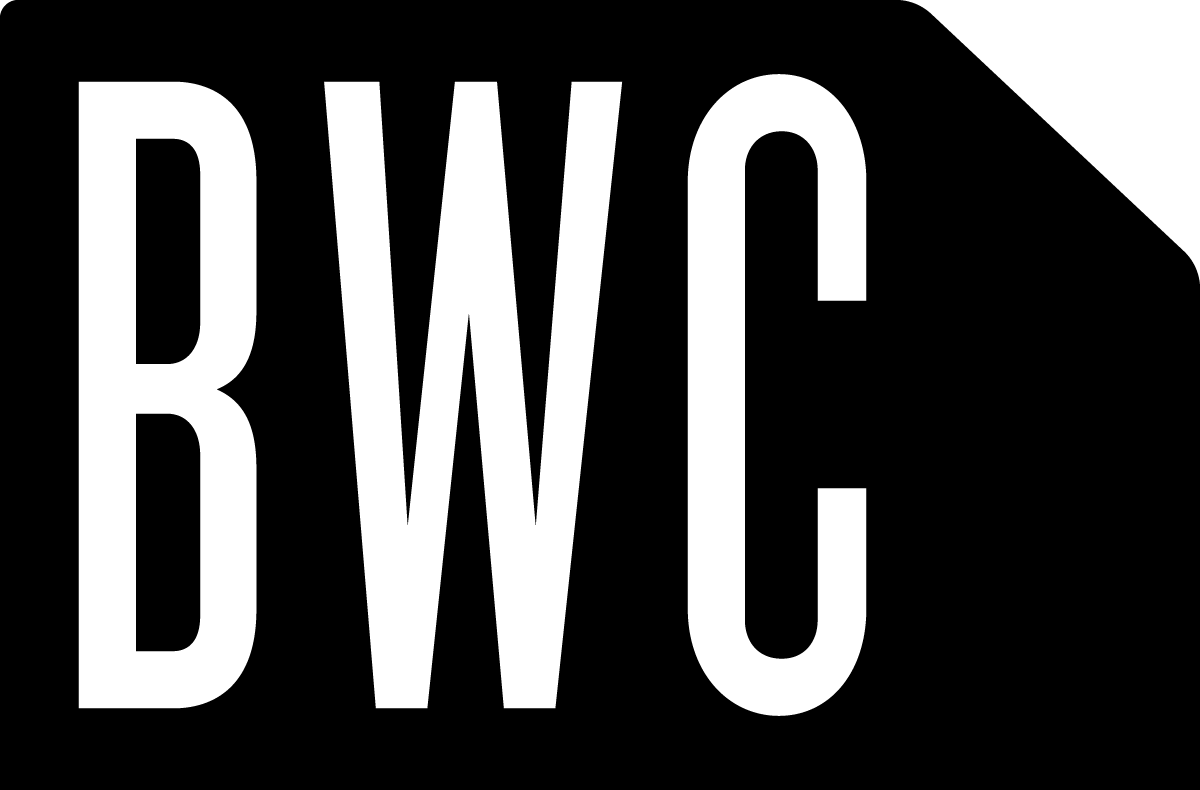Making your own Revit Family Templates
Been a while since I've blogged anything about Revit, so I thought I'd share this little gem. It's something we've made heavy use of here at BWC, and it's something that, while simple, isn't widely known about Revit.
You can make your own Family Templates. While Revit comes with tons of them ready to go, there are things about them that don't always match up to your needs, and you always seem to repeat the same beginning steps with some of them every time you go to make a Family. Well no more! By making your own Revit Family Templates, you can add those redundant steps into your Templates, and even go farther when doing repetitive work.
Let's give it a go! Go to where your Templates are, most likely /Documents and Settings/All Users/Application Data/Autodesk/RAC 2008/Imperial Templates/. Let's pick the Generic Model template, the most basic of them all, and copy it in the same folder. Let's rename our copy 'My Family Template' for now like so:

Cool. OK, here's the only trick. In order to edit the template, simply change it's file extension from .RFT to .RFA. Click OK when Windows warns you that this will change how the file will open. If it's telling you that the file is read-only, click ok, and then change the file attributes to be editable before you go any farther. Now we can open it up in Revit and edit it. Now we can add some Reference Planes, and basic width and depth dims and parameters like so:

And then we save our Family, and then close it out. Go back to the Template folder, and let's change our file's extension back to .RFT. Now when we go back into Revit, and pick File -> New -> Family to make a new Family, you'll see our self-made template file is a valid choice to start from:

And, if we do so, you'll see that those basic things we added to the Family are now just defaults, ready to go every time we need them. Also, you'll notice that we can't delete these things we added. When something is made into a Family Template, it 'locks' the added elements in, so that they are now undelete-able defaults. It can be handy, but also not. Plan ahead, and make a few different templates, and all will be fine.
So here at BWC we've made Family Templates for commonly-sized elements and furniture we deal with. It's made making Families a lot faster, for now I'm not re-doing the same beginning steps over and over, such as setting up basic reference planes, changing the units to decimal inches, setting up views for CNC export, changing all the view's scales to better match the size of the thing I'm modeling, etc. This trick alone probably saves me at least fifteen minutes a day, for as you can imagine we spend a lot of time on custom families. ;-)
You can take this idea a lot farther too, where you make a 'proto-door' that has most everything your common door has, and that meets your standards, and is a lot closer to your needs than the default door template that comes with Revit. This way, you only have to model that last little 20% or so, and you're done. Great when you have to do a whole line or series of products! You can also make some templates for common setups that you like to nest into other families too. For example, we've set one up of a door panel that has a parametric swing. So now, when we need to make a new door, first we make a new door panel, that already has a parametric swing and dimensions, and all we need to do is edit or add to the model to get it to match the conditions we're going for, i.e. a vision panel or a panic bar. Then we make another new Family, based off of a custom door template, that's ready to nest that first panel Family into it, and with a few aligns and locks we've got ourselves fully parametric door, with adjustable swing, yet customized, and done in probably just a few minutes!